|

Computer Music: Musc 216
SYD Tutorial 4
(Version 108b2.1)
Setting the OUTPUT of the Patch to AIFF or WAVE
Under normal conditions, you will want to keep the OUTPUT set to "Output
to Memory." However, if there is occasion for you to create a SOUNDFILE
from your patch such as AIFF or WAV, then follow the procedure outlined
below. [Outputting your patch as a soundfile DOES NOT automatically
save the patch information itself. You cannot reconstruct the patch
information, operators, parameters, etc., from a soundfile.]
The output of the patch (sound) is determined by a parameter in the
Output operator. There are three possibilities:
- Output to Memory
- Output to AIFF File
- Output to WAVE File
Using the patch you created in the 1st
tutorial:
- Double click on the Output operator.
- Set the Output to AIFF File. The window should look like
this?
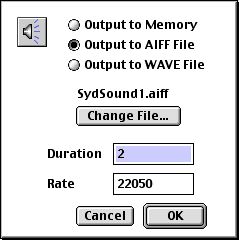 |
Note which RADIO BUTTON is selected.
|
The Radio Buttons select the type of output:
(1) Output to Memory -- produces output directly to RAM.
(2) Output to AIFF File produces output to a soundfile in
AIFF format.
(3) Output to WAVE File produces output to a soundfile in
WAV format (PC).
If you select Output to AIFF File or Output to WAVE File,
the wave can then be further manipulated by digital processing software
or simply played back as soundfiles from your WEB pages. Choosing
output to AIFF or WAVE files causes SYD to write the digital information
representing the sound directly to a file when you click the SYNTHESIZE
button.
To output your SYD patch as an AIFF or WAVE file:
1. Click on the radio button for AIFF or WAVE (see
above graphic).
2. Click on the button "Change File" in the middle
of the edit window. When you see this window, type a NAME for your
sound file and put one of these SUFFIXES ON THE END OF THE FILE NAME:
.aiff
.wav

3. Choose a folder in which to save your file, such as your LOCAL
WORKSPACE, or your student folder.
4. Give your AIFF (or WAVE) file a name. I STRONGLY recommend that
you give it a prefix with the same name as the SYD patch. For example,
if the SYD patch was named “SYD Patch1.syn”, then name the
AIFF file “SYD Patch1.aiff”.
5. Click SAVE. Now you will see this window again....

... but now the file name above the "Change File..." button
has changed to your new file name.
6. Click OK. Now you will be back to the SYD patch window. BUT....
you have to click the "SYNTHESIZE" button on the lower left
of the SYD window to WRITE THE FILE:

YOU MUST CLICK THE SYNTHESIZE BUTTON IN THE BOTTOM LEFT
CORNER OF THE PATCH WINDOW BEFORE THE SOUND FILE IS ACTUALLY CREATED
ON YOUR HARD DRIVE.
The file ICONS are different for the SYD PATCH and for the AIFF and
WAVE files you export (write):

The basic SYD file Patch is a TEXT file format. The AIFF and
WAVE files are in a standard SOUNDFILE format.
YOU CANNOT IMPORT A SYD PATCH (text file) INTO SOUNDEDIT16. Only
soundfiles (such as AIFF or WAVE) can be imported.
NOTE: There is a difference between the file format of
a SOUNDFILE in AIFF or WAVE and the file format of a SYD patch.
When you output your sound as an AIFF or WAVE file, that file format
is a standard soundfile format which can be read by most digital sound
processing programs such as SoundEdit16.
When you save your SYD patch, that creates a standard TEXT file which
can be then opened and edited by any standard TEXT EDITOR such as Simple
Text or Microsoft Word. AIFF and WAVE files cannot
be opened by SYD. Only the standard SYD patch (Text) files can
be opened by SYD.
Main Page
Back to the SYD Tutorials
Index
|



