|

Computer Music: Musc 216
SYD Tutorial 8
(Version 108b2.1)
LFO Modulation of FREQUENCY
LFO is an abbreviation
for "low frequency oscillator." Modulation refers to the
way one signal is changed systematically by another signal. Consequently,
LFO modulation refers to the process by which an oscillator using
a low frequency (usually below the threshold of human hearing, 1 - 20
Hz) can systematically change the state of another oscillator, for example,
its frequency.
Using the patch you created in the last tutorial (LFO
Modulation of the Amplitude), the following tutorial will show you
how to use an LFO (low frequency oscillator) to modulate
the frequency of another oscillator. Systematic modulation
of the frequency is also referred to as, VIBRATO.
Do this:
Open the LFO Modulation of the Amplitude
patch you created in the last tutorial. It should look like
this (except it won't have the comment and arrows):
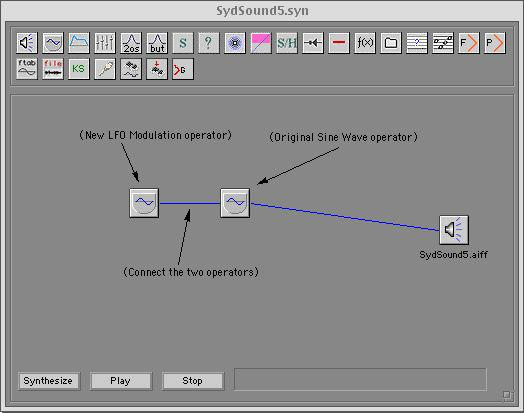
Move the cursor over the link you have made between the two oscillators
until the cursor changes to a PEN (instead of a finger pointing).
Click and hold the mouse button until you get a pop-up menu.
Select the "Frequency Modulation (fm)" option:
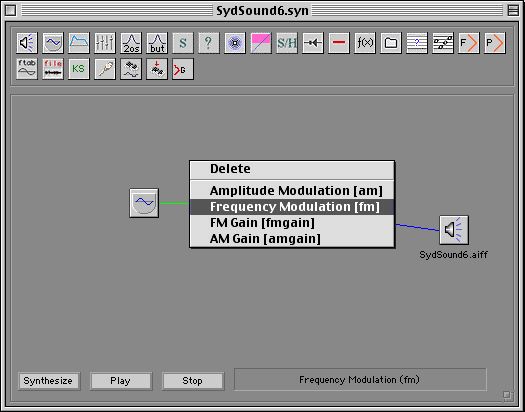
Note how the BLUE connection line changes to a GREEN connection line.
This color coding is designed to alert you to the different types
of connections, AM (amplitude modulation=blue)
and FM (frequency modulation=green).
Double click on the original sine wave operator and change the frequency
field so that it contains the value, 440+fm (see below):
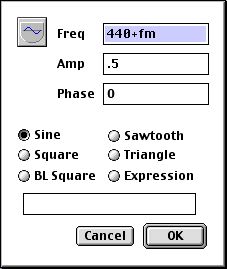 |
Note the value, "440+fm"
in the Frequency field.
|
Also, change the value in the Amplitude field to .5 (be sure it's
5 TENTHS and not 5).
Click OK and close the edit window.
Now double click on the new LFO modulation oscillator icon and change
the various parameter fields so they contain these values
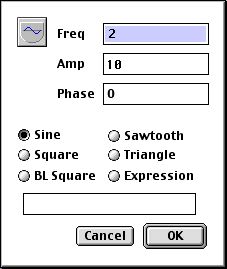 |
Note the value of "2"
in the Frequency field.
|
Also, note the value of 10 (!) in the amplitude field. Don't
worry, this is the correct value. This value of 10 is not the
output amplitude but is the amount of modulation which will occur
for the frequency modulation. Later, you can experiment with
changing this value to amounts to discover how that will affect the
sound.
Click OK and close this window.
Click the "Synthesize" button located in the bottom left corner
of the patch window. You will not hear the sound of the patch until
you "synthesize" it.
Make sure your headphones are connected to the audio output of the
computer.
When you are ready to proceed, click the "Play" button located in
the bottom left corner of the patch window. You should hear
the sine wave play in your headphones and hear a definite modulation
of the frequency corresponding to the 2 Hz frequency of the modulation
oscillator. The depth (amount) of the modulation will be represented
by the wide variation of the frequency. Or, click the link below
to hear sound:
SydSound6.aiff
Main Page
Back to the SYD Tutorials
Index
|
