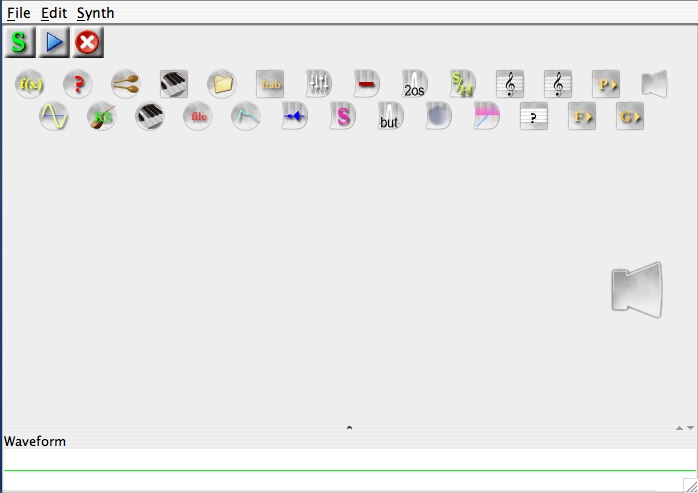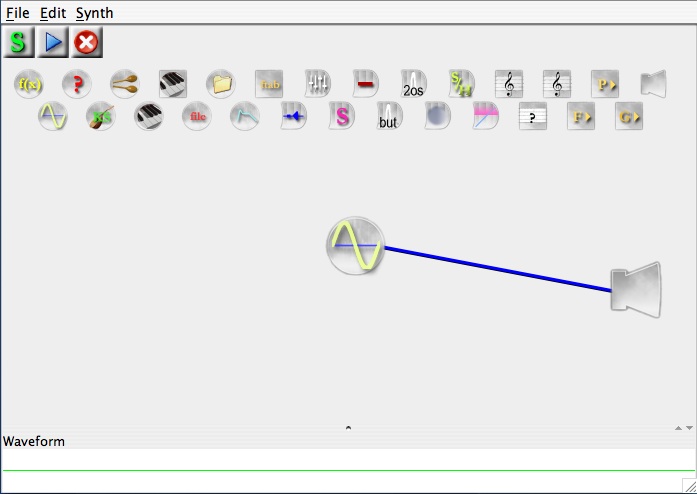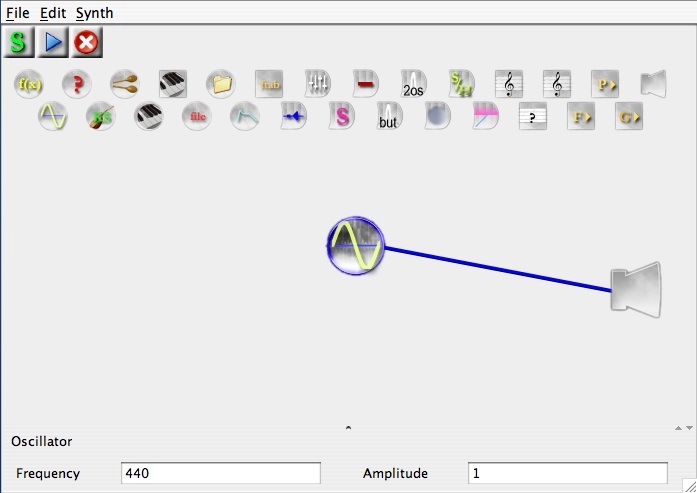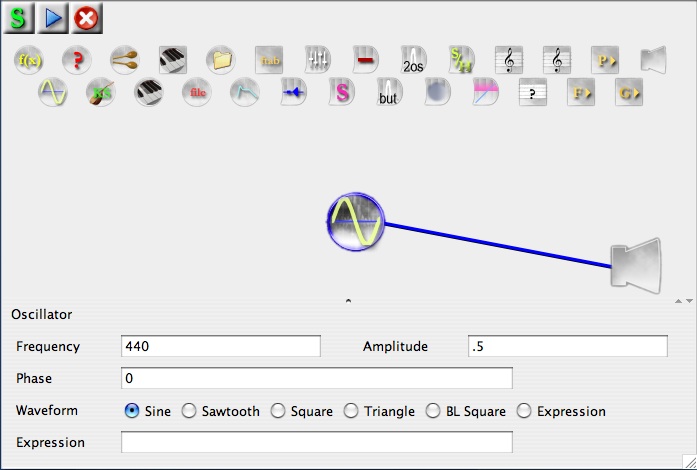| Computer Music: Musc 216 To create a simple JSYD Patch:
The JSYD window consists of a palette of OPERATORS arranged across the top and an OUTPUT operator located on the right side of the window. Also, there is an area on the bottom of the window which will display either a graphic representation of the waveform of the patch, or a specific operator's various input and output parameters. More on this later. To create a simple JSYD PATCH:
Your window should look something like this:
You could SYNTHESIZE the patch now but the volume of the output would be VERY LOUD. It would be best to set the output volume of the OSCILLATOR operator to a more conservative AMPLITUDE. Do this:
After the window closes, click on the SYNTHESIZE button at the TOP left of the window (it has a green "S" on it). This causes JSYD to COMPILE the file and store a digital representation either in MEMORY or write it directly to a file. More on this later. To hear the sound:
Click on this link to hear the sound: JSYDSound1.aiff You can save your patch by choosing "Save As" in the File popup menu in the top left corner of the JSYD window. Save your file in the USERS folder of the computer hard drive. You may not have access privileges to save files in other areas of the computer. Back to the JSYD Tutorials Index |