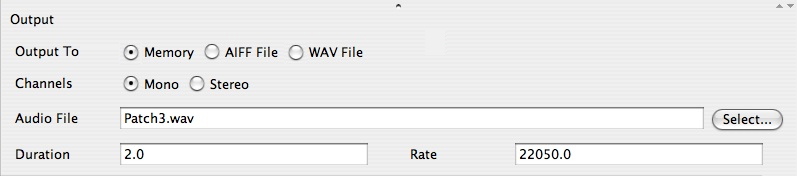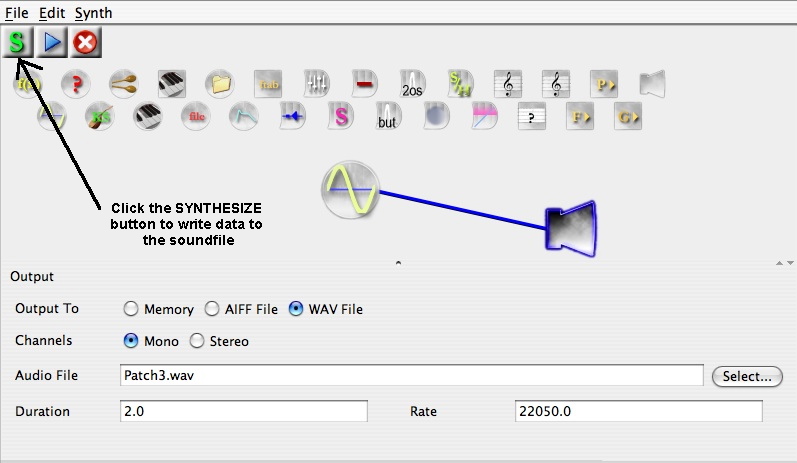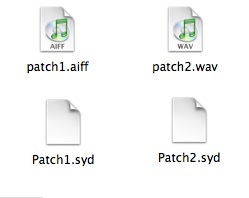| 
Computer Music: Musc 216
JSYD Tutorial 4
Setting the OUTPUT of the Patch to AIFF or WAV
Under normal (programming) conditions, you will want to keep the
OUTPUT set to MEMORY. However, if
there is occasion for you to create a SOUNDFILE from
your patch such as AIFF or WAV, then follow the procedure outlined below.
[Outputting your patch as a soundfile DOES NOT automatically save the
patch information itself as part of the soundfile. You cannot reconstruct
the patch information, operators, parameters, etc., from a soundfile
so you will still have to save the patch separately.
When directing the patch output data to a file (for example,
AIFF or WAV), the file is INITIALLY created in the same directory as
the JSYD.jar application which created it. This has important
implications and you may end of writing the soundfile in some folder
which you do not intend. You can select the directory to which you wish
to write the soundfile:
1. Select the Output Operator to view its parameters
2. Make SURE the JSYD,jar window is expanded so you can see the "Select"
button to the right of the Audio File parameter field:
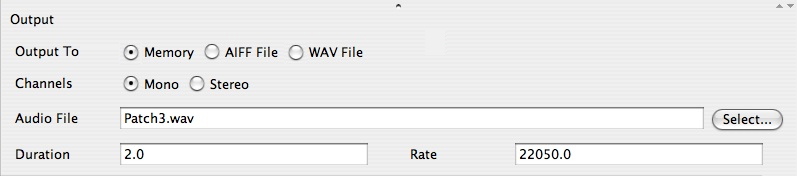
The output of the patch (sound) is determined by parameters in the
Output operator. There are three possibilities:
- Output to Memory
- Output to AIFF File
- Output to WAV File
The Radio Buttons select the type of output:
(1) Output to Memory -- produces output directly to RAM.
(2) Output to AIFF File produces output to a soundfile in
AIFF format (format Apple)
(3) Output to WAVE File produces output to a soundfile in
WAV format (Windows).
If you select Output to AIFF File or Output to WAV File,
the soundfile can then be further manipulated by a soundfile editor
or simply played back as soundfiles from your WEB pages. Choosing
output to AIFF or WAV files causes JSYD to write the digital information
representing the sound directly to a file when you click the SYNTHESIZE
button.
To output your SYD patch as an AIFF or WAV file:
1. Select the Output Operator and note the parameter fields.
2. Click on the radio button for AIFF or WAVE (see
above graphic).
3. Click on the button "Select..." to the right
of the Audio File parameter field. You will get a new window in which
you can select the directory (folder) in which you wish to write the
soundfile.
4 Locate the proper directory, name the file, and click the Save
button.
IMPORTANT!! You are not through yet...
5. You still have to SYNTHESIZE (or re-synthesize) the patch or no
data will be written to the soundfile. All you have done in the above
steps 1-4 is to create a path to the directory in which you wish the
soundfile to be written. THE SOUNDFILE IS NOT ACTUALLY WRITTEN UNTIL
YOU CLICK THE SYNTHESIZE BUTTON on the top left of the JSYD window.
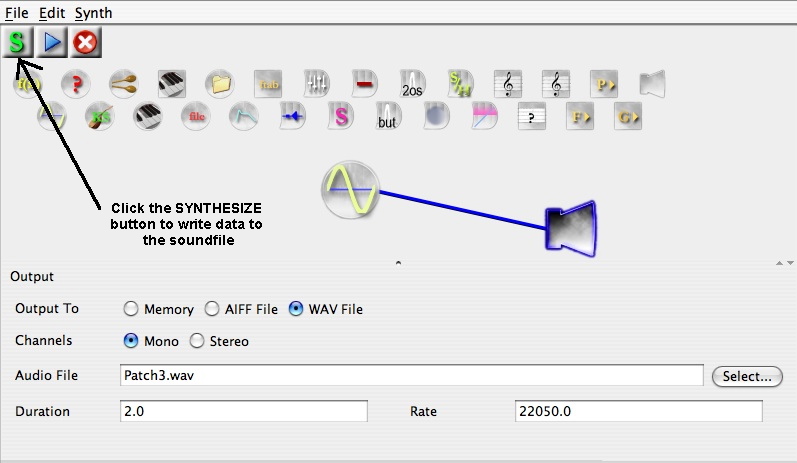
YOU MUST CLICK THE SYNTHESIZE BUTTON IN THE TOP LEFT CORNER
OF THE PATCH WINDOW BEFORE THE SOUND FILE IS ACTUALLY CREATED (written)
in the directory you selected.
The file ICONS are different for the SYD PATCH and for the AIFF and
WAV files you export (write):
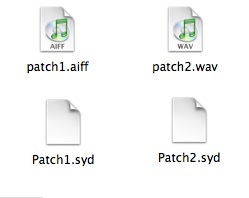
The basic JSYD file Patch is a TEXT file format with a ".syd"
extension. The AIFF and WAVE files are in a standard SOUNDFILE
format with either ".aiff" or ".wav" extensions.
It is GOOD PROGRAMMING PRACTICE to always name the
output soundfile with the same FILENAME as the JSYD patch which created
it. Note in the above example how Patch1.aiff was created by the JSYD
patch, "Patch1.syd" and the Patch2.wav file was created
by the JSYD patch, "Patch2.syd".
NOTE: There are only minor differences in the file format
of AIFF and WAV. Historically, AIFF is an Apple convention and WAV is
a Window's convention. Although, most soundfile editors will read and
write both formats. Not all applications will work with both formats.
Consequently, you may need to change the soundfile format using a soundfile
editor.
Main
Page
Back to the SYD Tutorials
Index
|