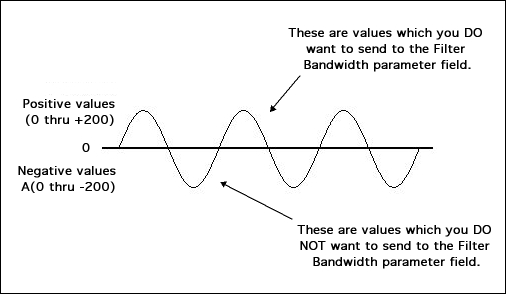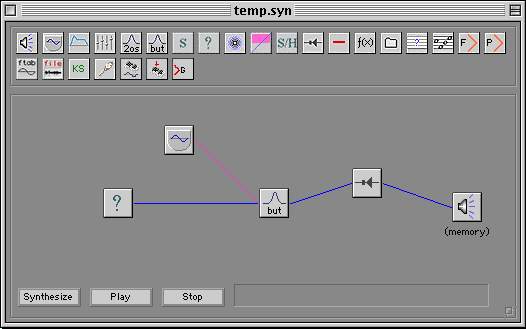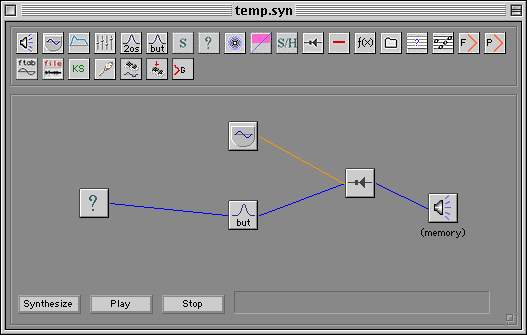|

Computer Music: Musc 216
SYD Tutorial 10
(Version 108b2.1)
Creating a Helicopter Patch
A Helicopter sound can be created by using noise patched through
a filter. The RECIPROCATING sound of the helicopter blades can be simulated
by one of two methods:
1. Use an LFO to open
and close the bandwidth of the filter
at a constant rate, OR
2. Patch the output of the filter
to an amplifier and then use an LFO
to turn the amplifier on and off at a constant rate.
The method presented here will be #1 (use an LFO
to open and close the bandwidth of the filter
at a constant rate).
Close any open SYD files.
Choose NEW under the FILE menu to open an empty Syd document.
Click and drag a RANDOM NOISE OPERATOR from the operator palate
(that's the one with the question mark on it -- ?) down to the main
part of the window.
Next, click and drag a BUTTERWORTH FILTER OPERATOR from the operator
palate.
Connect the output of the RANDOM NOISE OPERATOR to the input of
the BUTTERWORTH FILTER OPERATOR.
Connect the output of the BUTTERWORTH FILTER OPERATOR to the MAIN
OUTPUT.
Your window should look something like this:
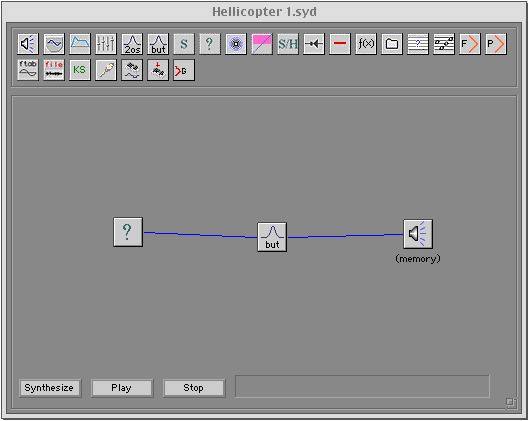
The RANDOM NOISE GENERATOR creates NOISE such that all frequencies
and all amplitudes are randomly giving a steady output of what would
sound like 'radio static.'
The BUTTERWORTH FILTER is a variable band filter which allows four
types of filtering:
- High Pass
- Low Pass
- Band Pass
- Band Reject
Double-click on the BUTTERWORTH FILTER to open its edit window.
It should look like this:
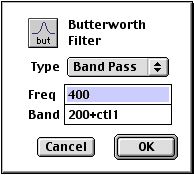
Set the values in the various fields so they show these values.
Specifically, random noise will be passed to the filter. However,
only a specific frequency of noise will be allowed to pass through
(400 Hz). The BAND 'width' will be controlled by the variable,
Ctl1. Think of the BAND WIDTH as the filter's amplitude
-- the wider the band, the more noise passes through centered around
the specific frequency contained in the FREQ field. In other
words, the wider the band, the louder the noise. The value in
the FREQ field controls the apparent pitch of the noise. A high
value would allow 'high-pitched' noise to pass through. A low
value would allow 'low pitched' noise to pass through.
Set the values in the BUTTERWORTH FILTER as pictured above and then
click OK.
Specifically, you are setting the:
- TYPE = Band Pass
- Freq = 400
- Band = 200+ctl1 (the value '200+ctl1' will be explained below)
Now, drag an OSCILLATOR OPERATOR down into the window. Connect
the output of the OSCILLATOR OPERATOR to the BUTTERWORTH FILTER.
Click and hold on the above connection and then select the connection
type as: ALT CONTROL SIG#1 [Ctl1]. See below for detail:
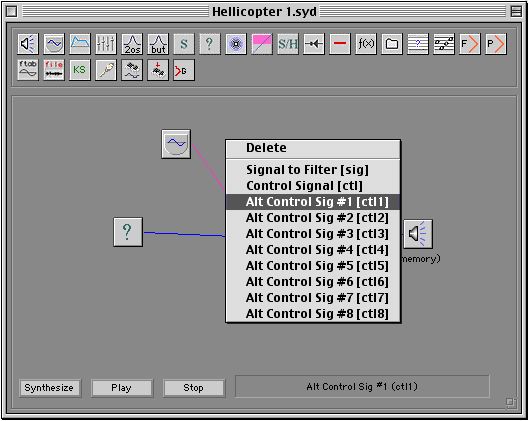
Set the parameters of the OSCILLATOR OPERATOR to these values:
Freq: 10; Amplitude: 200 (this oscillator will control the bandwidth
of the filter by adding and subtracting 200 to the band width, thereby
opening and closing the bandwidth).
Save your file.
Make sure the MAIN OUTPUT OPERATOR is set to MEMORY and not to FILE.
Synthesize your patch and then play it. It should sound like
this (click below):
Helicopter1.aiff
Explanation for including an offset in the Butterworth Filter Band
field:
In the above patch, you are using a sine wave Oscillator to control
the opening and closing of the bandwidth of the Butterworth Filter.
This is what creates the characteristic oscillation of the 'Helicopter'
sound. If you send just the control signal (ctl1) to the Band parameter
field, then the Oscillator would send all values of the Sine Wave
(positive and negative) to the Bandwidth parameter field.
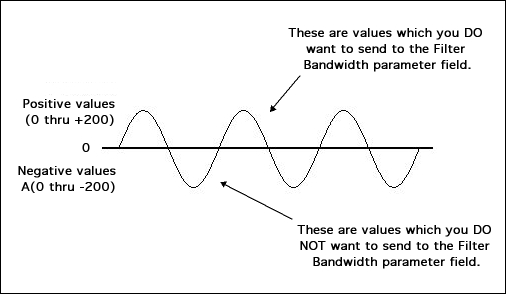
To cancel out the negative values of the Sine Wave (0 thru -200),
use an 'offset' in the Filter Bandwidth parameter field which is equivalent
to the AMPLITUDE of the modulating Sine Wave:
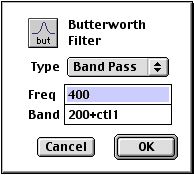
If the overall output (volume) of the patch is not loud enough for
you, then add an AMPLIFIER operator by patching the output of the
filter through the amplifier. The finished patch might look like this:
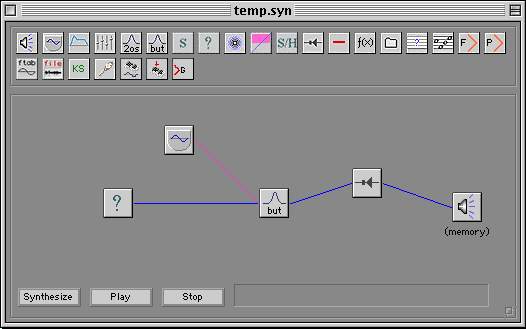
Variations on the Basic Helicopter Patch:
Variation 1: Change the waveform of the LFO to a square wave (instead
of a sine wave).
Variation 2: Change the frequency of the LFO to higher or lower values.
A high value (60) might suggest some kind of buzzing machine such
as a small airplane propeller or a motor boat.
[If you are having trouble understanding any part of the Helicopter
Patch tutorial above, you may want to repeat earlier sections of the
SYD TUTORIALS.]
Further Variations on the Basic Helicopter Patch
Instead of controlling the BANDWIDTH of the filter with an LFO, connect
the output of the filter to an amplifier and then use an LFO to control
the amount of amplification. Remove the LFO oscillator operator from
the filter and set the filter values to (frequency = 400), (bandwidth=
200).
IMPORTANT: be sure to:
- use a SINE WAVE and not a SQUARE WAVE when controlling the amplifier.
- set the amplitude of the LFO to some value less than 6. (A value
of 200 will set the amplitude of the Amplifier too high.)
Here is what the patch will look like:
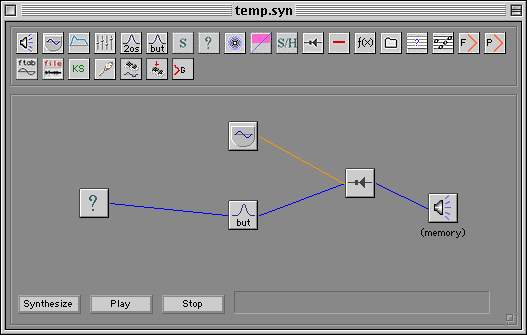
Setting the frequency of the LFO on the above patch to values less
than 8 will suggest sounds like:
Main Page
Back to the SYD Tutorials
Index
|